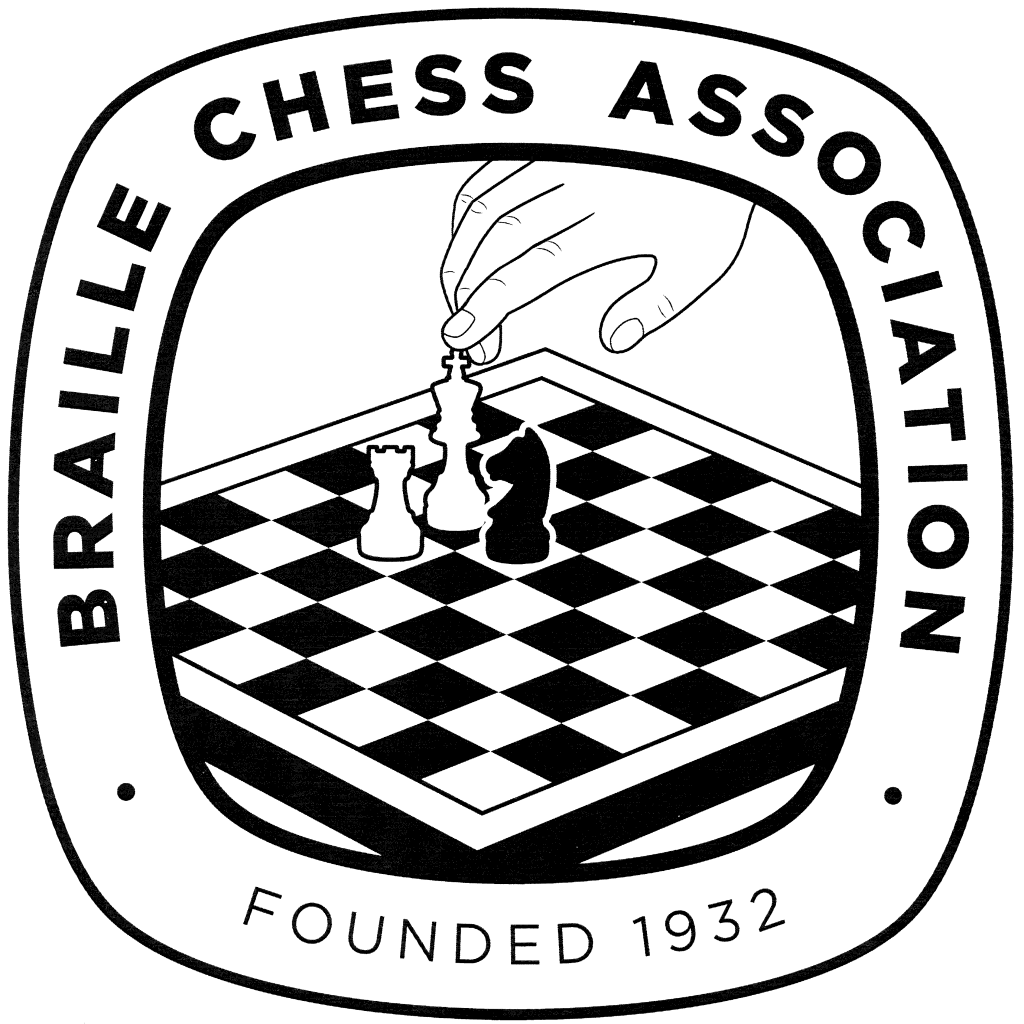Using Fritz with a Screen-reader
Getting Started
When Fritz starts, press space to proceed. Do not press Enter as this starts the play on-line mode.
A dialog will open which lets you input personal information. You do not have to do this but you should check the skip on startup option before closing the dialog.
Fritz 11 and 12
- Using the JAWS cursor or NVDA review mode, left click the options button near the top of the window.
- Control-tab to the “design” page.
- Uncheck the graphics in high quality options.
- Tab-control to the multi media page.
- Check the board sounds and announce moves options.
- Click OK and restart the program.
Fritz 8 or 9
- Go to tools > options.
- Ctrl+Tab to the multi media page.
- Check the audio announce moves and the audio board sounds options.
- Uncheck Chatter (messages).
- Choose no music
- Click OK and restart the program.
Making moves
- To enter a move, type the start and destination squares without a space (e.g. e2e4).
- Left arrow takes back a move and right arrow goes forward a move.
- Fritz will be silent if you have entered an illegal move or text which it cannot understand. If this happens press left arrow and right arrow to go back a move and then forward again.
- If this happens, press back space several times and try again.
- You can change your mind after making a move by pressing left arrow and entering a new move. Fritz will display a dialog asking you if you want to start a new variation. Just press the overwrite button.
Saving games
It is recommended that you save games in PGN format. Just choose PGN in the file format box in the save as dialog. Files are saved in the chess base folder in your documents folder.
Databases
You can enter a game without Fritz trying to answer your moves by choosing infinite analysis from the game menu (Alt+G).
To search for a specific player in a database, access the database, hit the escape key and then press CTRL+F to open the filter dialog. Fill in the fields as required then press Enter in the white players box.
To search for a position in the database, enter the game with infinite analysis turned on until you reach the desired position. Choose find position from the edit menu and waite for the search to complete. Use up and down arrow to choose the game you want and press Enter to open it. Press Escape to go back to the list of search results. Pressing Tab in the list of search results takes you back to the full list of games in the database.
Analysing a Game
To analyse the current game, choose Tools > Analyse > Full analysis. The dialog that opens gives you options to control the analysis. Choose your settings and press OK.
The following settings are recommended:
- Time: 5 or 10 gives you a quick look. Higher numbers take longer to process but give deeper analysis.
- Threshold: 30.
- Last move: must be 1.
- Annotations graphical: unchecked.
- Annotations training: unchecked.
- erase old annotations: checked.
- Side both: checked.
Press OK to start the analysis. This may take some time. When the analysis is done, save the game as a PGN file and open it in a text editor.